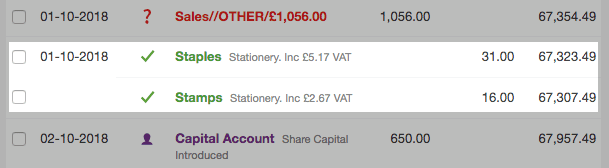Split a bank transaction between two categories
Here's how to break down a bank transaction that needs to go partly into one category and partly into another.
Suppose that you need to explain a bank transaction partly in one category and partly in another. (You may need to start by setting up one or more new categories.)
For example, you've bought some box files and a book of stamps all together in Staples.
The box files need to go in Stationery, and the stamps in Postage. It's particularly important to divide them up like this if you're registered for VAT, because stationery is standard-rated and postage is exempt.
So how to explain a transaction into two or more categories?
1. How much for each category? Remember VAT
Before you begin explaining the transaction, you need to work out how much goes into each category. Let's say that of this payment of £47, £31 is for stationery and £16 for postage.
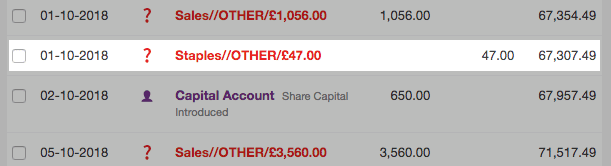
Remember to account for VAT when you work out the payment. If both the categories you'll be using have VAT on them, then you need to apportion the VAT between them. If only one category has VAT then all the VAT on the receipt would go into that category.
Select the transaction, then choose 'More Options (alternatively, you can hold down the 'alt' key on your keyboard while you select the transaction) to access the 'Edit a transaction' screen. Start explaining the transaction just like you would normally do. Choose the type, in this case Payment.
2. Change the amount
But when you get to the amount, overtype it with the amount you want to go into the first category. In this case I would overtype £47 with £31 because I'm going to put that into one category, stationery.
So change the amount from £47...
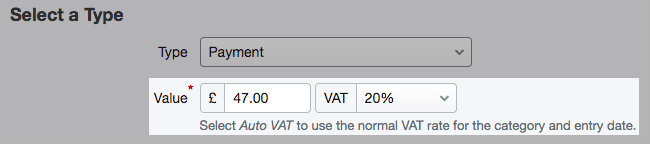
...to £31.
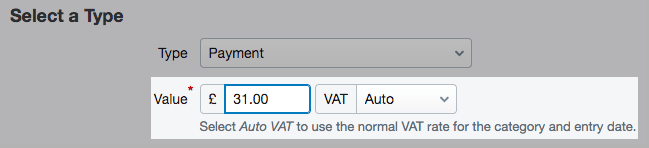
I'll choose stationery from the list and put in a description as before...
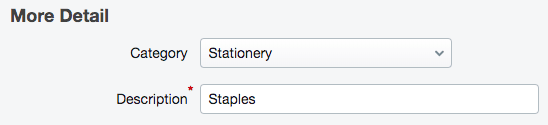
...then select Create New Explanation.
3. FreeAgent adds new transaction to explain
Back on the Banking screen for that account, you'll see that FreeAgent has now put in a new unexplained Money Out transaction for £16.
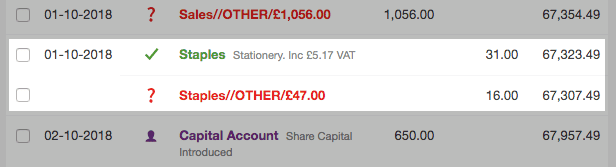
That's because it has realised that the last payment was reduced and that more payment is needed to make the accounts agree with the bank statement.
So I now need to explain that transaction as postage.
Once I've finished explaining this transaction, before I select the button to create the new explanation, this is how it will look.
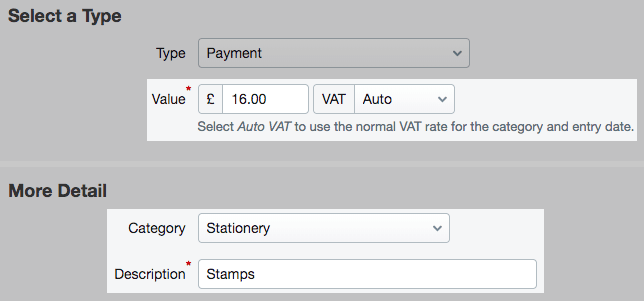
But if I needed to divide the transaction into more than two categories, I'd simply change the amount of this payment too, and so on until the transaction was fully explained, split into its component categories.
I'll create this new transaction too.
That's it. Job done.
This transaction now shows as fully explained over two lines.